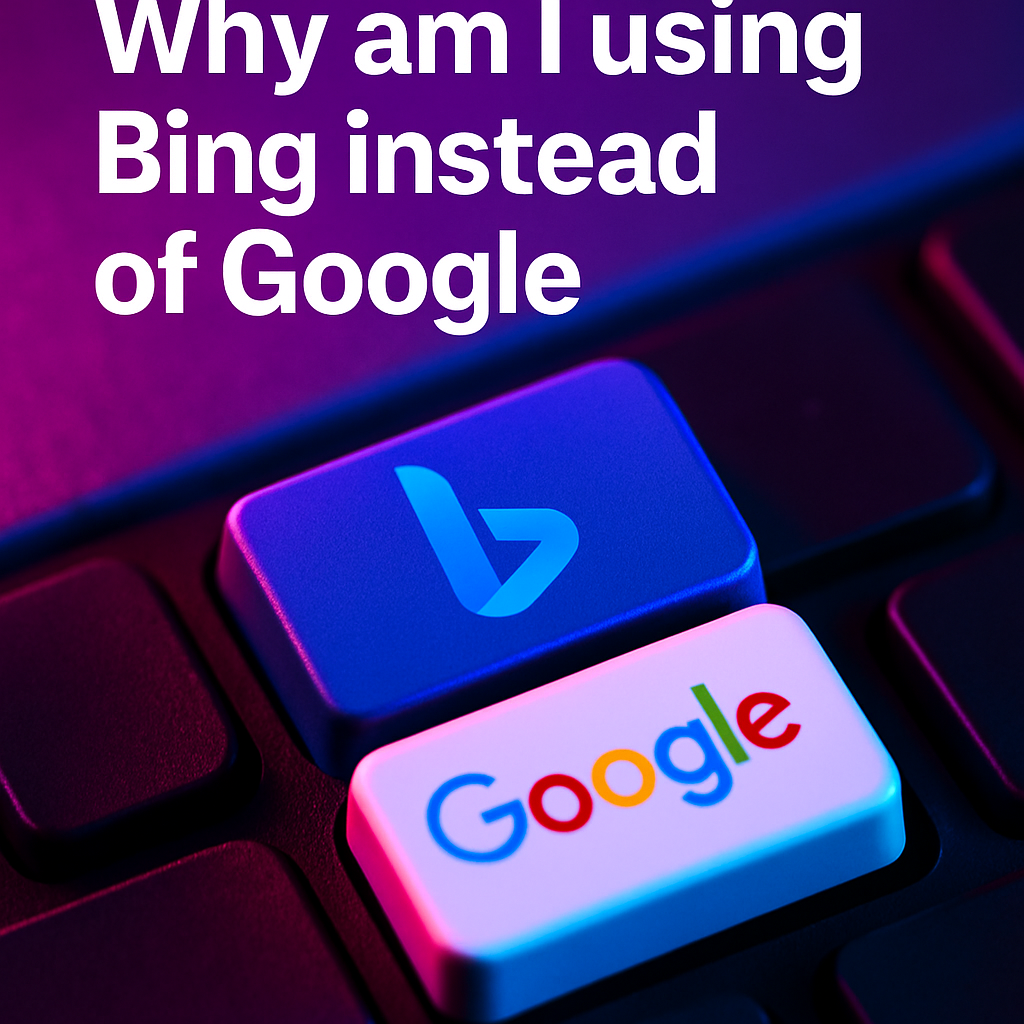Waterfall Graph Excel: Your Ultimate Guide to Creating Impactful Visuals
Waterfall Graph Excel: Mastering Data Visualization for Better Insights
Have you heard about the incredible impact a waterfall graph Excel can provide for your analytics? Whether you're trying to visualize profit and loss, track budget versus actual performance, or simply show how various factors contribute to a final number, waterfall charts can be your secret weapon. They give you a clear, step-by-step view of data changes over time or across categories, making it easier for you to draw conclusions and make informed decisions.
In essence, a good waterfall chart acts like a story, guiding you through the rising and falling bars that represent incremental changes. It helps you pinpoint which factors are boosting performance and which ones might be dragging you down. Imagine you’re scanning multiple financial statements, trying to piece together how revenue or expenses have changed year-over-year. Instead of sifting through lines of text and countless numbers, a waterfall chart offers a condensed, intuitive snapshot of what’s happening under the hood.
In this comprehensive guide, you'll learn the fundamentals of building a waterfall graph, along with crucial tips to optimize your charts. You’ll discover how TalkToData AI, a leading data solutions provider, can help you seamlessly integrate robust analytics for better decision-making. Ready to explore the nuances of designing and customizing your own waterfall charts? Let’s dive in and discover how this unique visualization could transform your business intelligence efforts.
1. Understanding the Power of a Waterfall Graph
Before you start creating one in Excel, it’s important to grasp the brilliance behind a waterfall chart. Essentially, these charts visually track the cumulative effect of sequentially introduced positive or negative values. You begin with an initial value, and then your chart reveals how each subsequent data point impacts that starting figure. By the end, you’re left with a final value that’s easy to interpret and compare with the initial one.
Why is this so helpful? Let’s say you are dealing with a company’s net income. You start with the gross revenue at the top, and each of your costs—from production to marketing—gradually subtracts from that figure, while additional revenue sources add value. Each bar in the waterfall tells a piece of the story. Instead of looking at raw numbers in a spreadsheet, you get a vivid breakdown that makes sense even to non-financial experts. It’s akin to having a roadmap that shows each turn you took on your journey from point A to point B.
Waterfall charts are extremely popular in finance because they highlight the key drivers behind increases and decreases. However, their application isn’t confined to profit and loss statements. You can use them to portray changes in survey responses, track project timelines, or even analyze headcount fluctuation in HR. The adaptability is nearly limitless. With TalkToData AI, you can combine waterfall insights alongside other analytics dashboards to maintain a high-level view of your most critical metrics.
2. Why a Waterfall Graph in Excel Is So Crucial
Excel remains one of the most widely used tools for data analysis worldwide. When people think about spreadsheets, they usually picture rows of numbers and endless columns of data. Yet, Excel also offers powerful visualization tools, including waterfall graphs, that can bring your data to life. If you already rely on Microsoft Excel for financial modeling, strategic planning, or performance reporting, incorporating a waterfall chart is the logical next step.
One big advantage of using a waterfall graph in Excel is the software’s accessibility. Most professionals already have Excel installed, making it a cost-effective choice for businesses of all sizes. Furthermore, Excel allows you to manipulate data on the fly. So when your CFO comes in with updated figures, you can quickly refresh your waterfall chart and have an up-to-date snapshot of the company’s financial standing.
Excel also lends itself to customization. You can adjust bar colors to highlight positive versus negative changes, add data labels for clarity, and even integrate advanced formulas for dynamic calculations. Moreover, creating a waterfall graph in Excel can be an important step toward more advanced BI solutions. At TalkToData AI, we often recommend Excel-based waterfall charts as a starting point before upgrading to automated dashboards or integrated data pipelines that provide real-time insights. This approach ensures you have a solid grasp of your data needs before moving to advanced analytics suites.
3. How to Create a Waterfall Graph in Excel Step by Step
Ready to roll up your sleeves and build your own waterfall graph in Excel? Follow these step-by-step instructions to transform raw numbers into a visually attractive chart:
- Organize Your Data: Start with a clear layout. Typically, you’ll have columns for category names, data values (positive or negative), and any running totals if you want advanced calculations. Ensure that each category in your dataset accurately reflects the change you want to visualize.
- Create an Empty Chart: In Excel, highlight your data. Go to the “Insert” tab, then select “Waterfall Chart” (in newer Excel versions). Excel will generate a basic waterfall chart for you instantly.
- Adjust Subtotals If Needed: Sometimes, you’ll have certain data points that represent a subtotal or total. In Excel’s built-in waterfall chart format, you can double-click the bar and classify it as a “Total.” This ensures your bars stack correctly.
- Customize Bar Colors and Labels: Use Excel’s formatting tools to change the color scheme. You might opt for green or blue hues for positive values and red for negatives. Don’t forget to add data labels for clarity.
- Refine Axes and Legends: Make sure your horizontal and vertical axes accurately reflect the data. A well-labeled legend helps your audience read the chart more easily.
Once you've followed these steps, you’ll have a straightforward waterfall chart that paints a clear picture of increasing and decreasing values over time. Transition words like “then,” “next,” and “finally” guide you through each stage. By applying these steps consistently in Excel, you’ll develop a strong command of waterfall charts that can greatly enhance your reporting.
4. Advanced Waterfall Graph Excel Techniques
Once you’re comfortable creating basic waterfall charts, you might wonder how to elevate your visuals. One advanced technique is to incorporate dynamic references. Imagine a scenario where your data changes periodically—maybe each month or quarter. By using Excel’s built-in formulas such as VLOOKUP, SUMIFS, or INDEX and MATCH, you can link specific cells in your dataset to your waterfall chart. As soon as you update those cells, your chart automatically adjusts to reflect the latest numbers.
Another powerful trick is layering additional data series. For instance, you can overlay benchmarks or targets to compare your actual performance. This can be extremely beneficial for budget variance analysis, where you want to see how actual revenue or expenses stack up against the plan. By placing dashed lines or different colored bars to represent the benchmark, you create a richer visual narrative.
If you really want to streamline your workflow, macros can help automate repetitive tasks. With macros, you can assign a shortcut key that updates or refreshes your waterfall chart in real time. TalkToData AI often advises clients to leverage these scripting capabilities for large-scale reports. That way, you can produce multiple waterfall charts with a single click, significantly reducing the time spent on manual data manipulations. By adopting these advanced Excel strategies, you’ll see how a simple visualization evolves into an indispensable analytical tool.
5. Common Pitfalls and How to Avoid Them
Even a robust tool like Excel has its quirks. While creating a waterfall graph, it’s easy to overlook subtle details that can compromise the clarity of your chart. One frequent mistake is inconsistent data labeling. If your bar segments aren’t clearly identified, readers may misinterpret how each segment relates to the overall change. Always double-check that your labels correspond accurately to the data points and are positioned in a readable format.
Another pitfall lies in ignoring negative values. Waterfall charts lose a lot of their impact if you don’t balance both positive and negative numbers. Think of a profit and loss statement—both revenues (positives) and costs (negatives) should be represented. Make sure your data set includes explicit negative signs for any subtractions. Also, keep an eye on the x-axis scale. If you’re dealing with particularly large or small values, you might need to adjust scaling options to avoid misleading visuals.
Finally, don’t overload your chart with too many categories. Waterfall graphs thrive on simplicity and clarity. Cramming 20 different categories into a single visualization may overwhelm your audience and defeat the chart’s purpose. If your data is too extensive, you might consider grouping similar categories or creating multiple waterfall charts. By focusing on best practices and staying attentive to details, you’ll ensure your waterfall graph always communicates effectively.
6. Practical Use Cases and Real-World Examples
To truly appreciate the value of a waterfall graph, it helps to see how organizations use them in real scenarios. Consider a tech startup analyzing product revenue streams across four quarterly releases. Sales from Q1 might start at a baseline, then Q2’s increment is added, Q3 sees a slight dip due to seasonal changes, and Q4 recovers significantly with a new product launch. A waterfall graph pinpoints the exact reasons behind each step, allowing for data-driven decisions—like further investment in Q4 marketing campaigns or product enhancements.
Another real-world example could be a manufacturing plant that wants to analyze the cost of raw materials, labor, and overhead. By placing each cost segment into a waterfall layout, managers quickly identify the highest cost drivers and see how incremental overheads accumulate. This approach can help them implement cost-saving strategies where it matters most. Similarly, a nonprofit might use a waterfall chart to break down fundraising contributions across different channels—such as grants, individual donors, and corporate sponsors—and then illustrate how these funds are allocated to various programs.
Even HR teams can benefit from waterfall charts by displaying staff turnover. Start with the total headcount, then subtract resignations and retirements, and add new hires for a final snapshot. The logic behind a waterfall graph remains the same across these diverse use cases: illustrate how separate contributions lead to a cumulative total. Because of its intuitive format, a waterfall chart can convert any complex data set into a straightforward narrative.
As you reach the end of this journey on creating an effective waterfall graph Excel, take a moment to reflect on how these visuals can simplify your data story. Armed with the ability to show both increments and decrements in one cohesive view, a waterfall chart ensures clarity and transparency. From financial modeling to project management, and from marketing analysis to operational audits, waterfall charts empower you to communicate numbers in a visually compelling way that resonates with stakeholders.
Now that you’re equipped with both fundamentals and advanced tips, why not put your new skills to the test? Try applying a waterfall graph Excel template to your next big presentation or performance report. If you’re looking to take your data analysis to the next level, TalkToData AI is here to streamline your dashboards, automate workflows, and provide strategic insights. Contact us today and let our team of experts help you transform raw data into meaningful, actionable intelligence. A well-structured waterfall chart is just the beginning—together, we can unlock the full potential of your data.