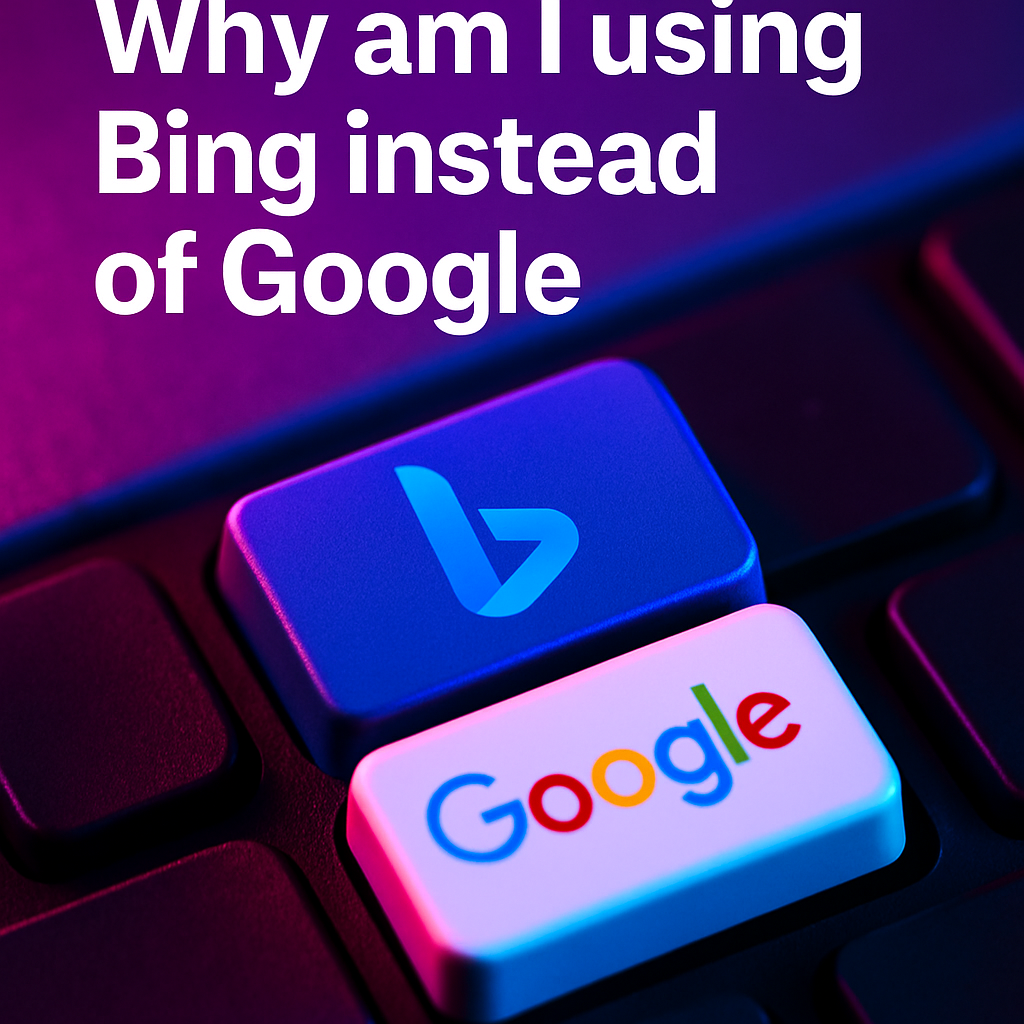Collaborative Data Analysis Workflows in G Suite
Introduction:
Have you ever wondered how you can harness the power of real-time collaboration to streamline data analysis? In an age where data plays a crucial role, maximizing the potential of platforms like G Suite has become more important than ever. Collaborative Data Analysis Workflows in G Suite involve seamlessly sharing spreadsheets, visualizations, and insights among teams regardless of their physical location. In this blog post, we will walk through practical ways to leverage Google Sheets in tandem with TalktoData.AI to empower dynamic, data-driven decisions. This conversation is particularly relevant if you are following Data Analytics Fundamentals & Tutorials, specifically Lesson 9’s focus on integrating Google Sheets and TalktoData.AI for efficient, agile teamwork. Let’s delve into the core steps of establishing and refining a collaborative environment that fosters innovation, efficiency, and accuracy.
1. Embracing the Power of Real-Time Collaboration
One of the most noteworthy benefits of using G Suite for data analytics is its real-time collaboration features. Imagine a marketing team, a finance department, and a product development group all working on the same Google Sheet at once. With changes updated instantly, every participant sees the latest data entries, charts, or formula adjustments. This instantaneous refresh eliminates version control woes and allows everyone to focus on interpreting the findings rather than worrying about reconciling different document versions.
Additionally, Google Sheets provides granular user controls and permission settings. Team leads can decide who has edit access, while less technical users can be given viewing or commenting privileges. This structure streamlines collaboration without compromising data integrity. Each collaborator’s contributions are monitored in the version history, making it easy to see when and why changes were made. For a data analytics team, especially one spread out across different time zones, this can be a game-changer. It reduces duplication of efforts, fosters direct communication through in-sheet comments, and helps keep everyone on the same page (literally!).
Another hidden gem is the ability to add notes or feedback directly inside cells. Rather than sending lengthy email threads referencing specific rows and columns, you can place your thoughts exactly where they belong. This ensures that context is never lost, enabling faster decisions. The result is a more cohesive workflow, allowing each stakeholder to focus on data insights, trend predictions, and analytics strategies. All in all, real-time collaboration lies at the heart of Collaborative Data Analysis Workflows in G Suite, paving the way for impactful data-driven strategies.
2. Simplifying Data Retrieval and Integration with TalktoData.AI
Lesson 9 of the Data Analytics Fundamentals & Tutorials series dives into how Google Sheets can integrate with TalktoData.AI, a platform designed to make gathering, analyzing, and interpreting data simpler. This integration not only enhances data retrieval but also helps you extract key insights efficiently. Imagine a scenario where different departments require varied reports every week—marketing needs conversion stats, finance needs cost analysis, and product teams require user feedback metrics. TalktoData.AI can work as an intermediary, pulling information from multiple sources into Google Sheets, all unified under one collaborative interface.
By connecting TalktoData.AI to Google Sheets, data analysts and non-technical users alike can query large datasets without having to deal with complex SQL or pivot table concepts. The platform translates plain language questions (e.g., “What was our highest-performing month last year in terms of sales?”) into queries that retrieve relevant data. This straightforward approach reduces the learning curve for new team members who might not have advanced analytics backgrounds.
Beyond simplifying data import, the Google Sheets X TalktoData.AI integration enriches data with automated insights. For instance, once your spreadsheet is populated, you can generate charts or highlight patterns within seconds. This means your team can spend more time interpreting results and formulating strategic actions instead of tinkering with formulas or manual data entry. As a result, you get improved collaboration: marketing, finance, and product teams all work off the same data set, instantly updated as new information arrives from TalktoData.AI. This synergy brings heightened clarity to your data analysis workflows in G Suite, ensuring data accuracy and actionable recommendations.
3. Building Comprehensive Dashboards and Visualizations
No data analytics discussion is complete without mentioning the importance of effective visualizations. Imagine presenting data to senior management or stakeholders full of busy schedules. They often want quick, clear insights rather than scrolling through endless rows of numbers. Google Sheets, with the help of TalktoData.AI, steps in to provide visually appealing charts, pivot tables, and graphs. Whether it’s bar charts showcasing revenue streams, pie charts detailing market share, or line graphs illustrating user growth, these visuals convey trends, outliers, and relationships more comprehensively than raw data ever could.
After merging data from multiple sources into Google Sheets, you can build interactive dashboards that help each department track its most relevant metrics in real time. This approach employs color-coded cells, conditional formatting, and user-friendly filters, enabling team leads to slice and dice data quickly. For instance, your sales manager might only need to see quarterly performance metrics, whereas your marketing team might focus on weekly campaign results. With carefully designed dashboards, everyone finds their piece of data fast, speeding up decision-making processes.
Furthermore, embedding these dashboards directly in Google Slides or external platforms is straightforward. This allows you to share real-time updates in presentations or on web portals, ensuring that no one misses the latest developments. When visualizing data in a collaborative environment, the conversation often shifts from “What do we do with all this data?” to “Which action plan can we jump on based on this visual story?” This shift is precisely the kind of transformation that Collaborative Data Analysis Workflows in G Suite aim to achieve—guiding teams from data overload to actionable intelligence.
4. Best Practices for Secure and Efficient Collaboration
While the benefits of using G Suite for data analytics are vast, it’s equally critical to adhere to best practices for data security and workflow efficiency. First and foremost, ensure you set appropriate sharing permissions. While open access fosters transparency, not every team member needs editing rights. By granting selective permissions, your data stays accurate, and the risk of accidental edits is minimized.
Secondly, maintain a structured folder system within Google Drive. Creating organized folders for each department or project streamlines data management. It also makes it easier to search for and retrieve relevant spreadsheets when time is of the essence. Regularly cleaning up outdated files and archiving completed projects improves overall system performance and keeps the environment uncluttered. This structure also simplifies documenting your progress, which becomes beneficial when new team members join or when you need to revisit historical data.
Another vital practice is employing strong data validation methods in your Google Sheets. Setting up data validation means that only certain input types—like numeric values or predefined options—are allowed in specific cells. This proactive measure greatly reduces errors and helps maintain data quality, ensuring accurate insights for analysis. For sensitive data, you can also explore advanced security measures, such as restricting IP addresses or adding two-factor authentication for users handling confidential content.
Finally, consider scheduling regular check-ins or “Office Hours” for collaborative projects. It can be a weekly or monthly meeting where team members discuss data anomalies, confirm project milestones, and celebrate achievements. These structured touchpoints improve communication, build a sense of accountability, and cultivate a culture of data-driven decision-making throughout your organization.
Conclusion
The journey toward effective Collaborative Data Analysis Workflows in G Suite is both exciting and enlightening. By harnessing the power of real-time collaboration, integrating robust platforms like TalktoData.AI, and embracing best practices for secure data management, your team can translate raw data into actionable insights faster than ever. In today’s fast-paced digital landscape, agility in data analysis is not just a nice-to-have—it’s an essential component of staying competitive.
Key takeaways from Lesson 9 of the Data Analytics Fundamentals & Tutorials series include the importance of streamlined Google Sheets setup, meaningful dashboards, and proactive collaboration. When teams unite around a common, up-to-date dataset, they gain the momentum needed to make informed decisions that propel the business forward. Now that you’ve learned about these strategies, why not put them into practice? Try integrating Google Sheets with TalktoData.AI for a test project, or share your experiences and tips in the comments section below. Your insights might just spark innovation for others in the data analytics community. Let’s continue this conversation—together.